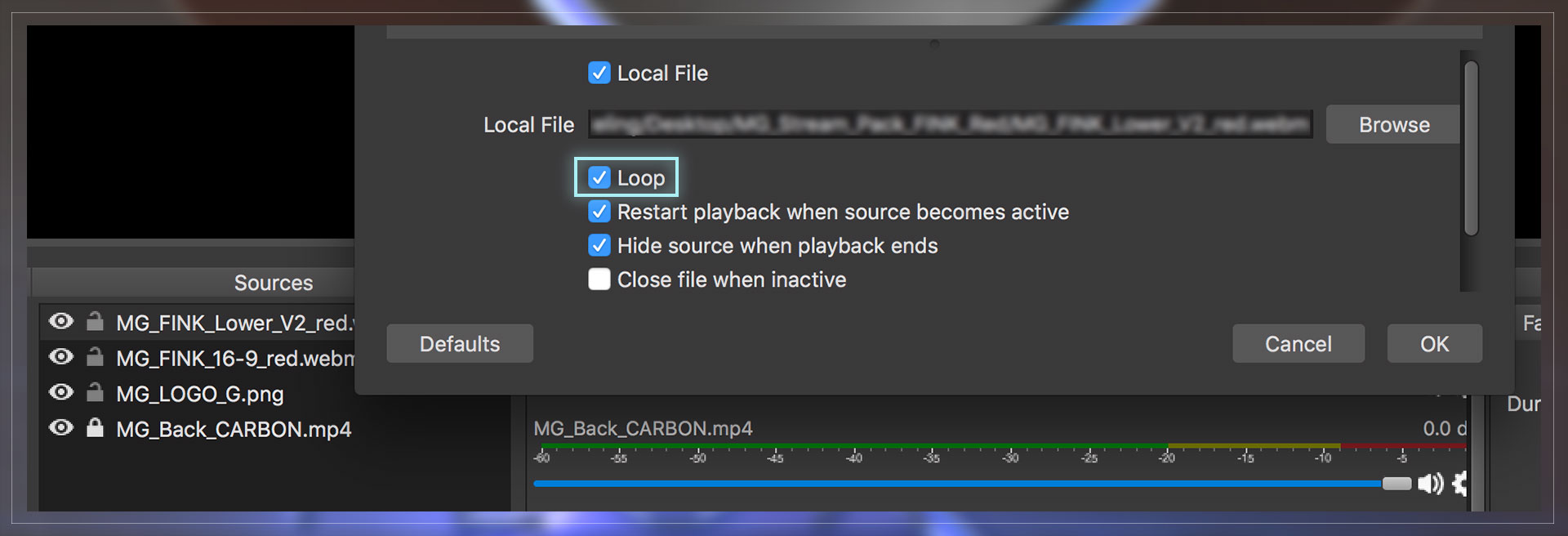frequently asked questions
Don't worry! Every item you get from MoveGraph is copyright issues free in platforms like YouTube, Twitch, and others.
We don't put any claim in your content. As long as you use the graphics according to the purchase license that you automatically obtain.
We keep the copyright on design and distribution, and you, with your purchase, have the right to use every graphic as a visual asset in your content.
We have done a quite complete and easy tutorial. Set up your alerts by following this video.
The font used on the pack is BankGotic. If you use Window system probably you already have it! if not, you can download it here.
Don’t panic! just write us at notifications@movegraph.com telling us your order number and the right email to use, and we will fix it for you.
Is important to tell you that every item is tested before being uploaded to the store.
If you open the animated files in a video player and it displays big blobs/glow, black background, and it doesn’t look like the shown item, it is completely normal.
This happens because they have inserted an alpha channel to make them work properly within the mentioned software for which they were created ( OBS, Streamlabs, StreamElements, and others )
We always advise checking the compatibility in the description of each item), but if you set up the files in any of this software, you will see they are fine.
In any case, we recommend having the software updated to the latest version so that they look the right way.
If the issue persists, dont doubt to write to support@movegraph.com to help you.
There could be several reasons, but the most common is that you choose to make the payment using PayPal e-check, which means PayPal made the payment using your bank account instead of a card. This process takes around 7-9 days for PayPal to complete it, and the order will be completed immediately.
To have an instant download, we suggest paying with a debit/credit card on Paypal or directly at our site, you can always contact us at the email notifications@movegraph.com, and we will be glad to check the situation for you!
Due to the digital nature of our items, we are unable to make a refund in every condition.
But if you haven't downloaded your item or the item has a technical issue, which we are unable to resolve, we will gladly give you a full refund.
You can read more in detail here.
Just contact us, and we will gladly help you out!
We are aware that we are not the most popular store as a direct consequence of not falling for the spam and overproduction of low-quality graphics that other stores have followed.
If you trust in us, this is a way in which we support each other to grow. We earn your support by making MoveGraph known to your audience, and in return, you earn passive income that will help you grow as a streamer. 🙂
Easy! Go here and fill out the Partnership form.
This is code text for your personal coupon.
For example, if you fill this with MoveGraph, then MoveGraph is the coupon code your viewers and audience will see in their orders once they use your link.
We encourage you to use your streamer or creator name on it.
Offensive, abusive or sexual harassment codes are forbidden.
You will earn 10% (Tier 1), 20% (Tier 2), or (Tier 3)30% of each purchase your viewers make through your partner link.
Also, your audience, viewers, and friends will get 20% off on their purchases using your link.
You will also access exclusive items, free products, and visual support material.
After login, go to your partner dashboard here.
If you have commissions already paid, you can also see your current amount not yet paid in the Payouts tab also in your dashboard.
You can use your current commission balance to buy items from the store. In this case, you are rewarded with a 10% bonus by selecting Store Credit as your payout method. You can do this in the Settings tab in your partner dashboard.
This bonus is not applied automatically on the dashboard or when you request payouts. This 10% bonus will be added as additional credit after we confirm your payout as paid.
Usually 24 hours after your request.
Also, you can request a payout of your balance to your PayPal account. In the Payout tab from your dashboard.
The minimum amount you can withdraw is $25.
PayPal payouts are processed on the 10th of each month. So make sure to request at least 24 before that date.
We will be updating this page as the program progresses and more questions arise from you guys!
Still unanswered questions?
Click on the green help box in the lower right corner and leave us your message! 🙂